Tips for Configuring SSL Certificates on Your Dedicated Server
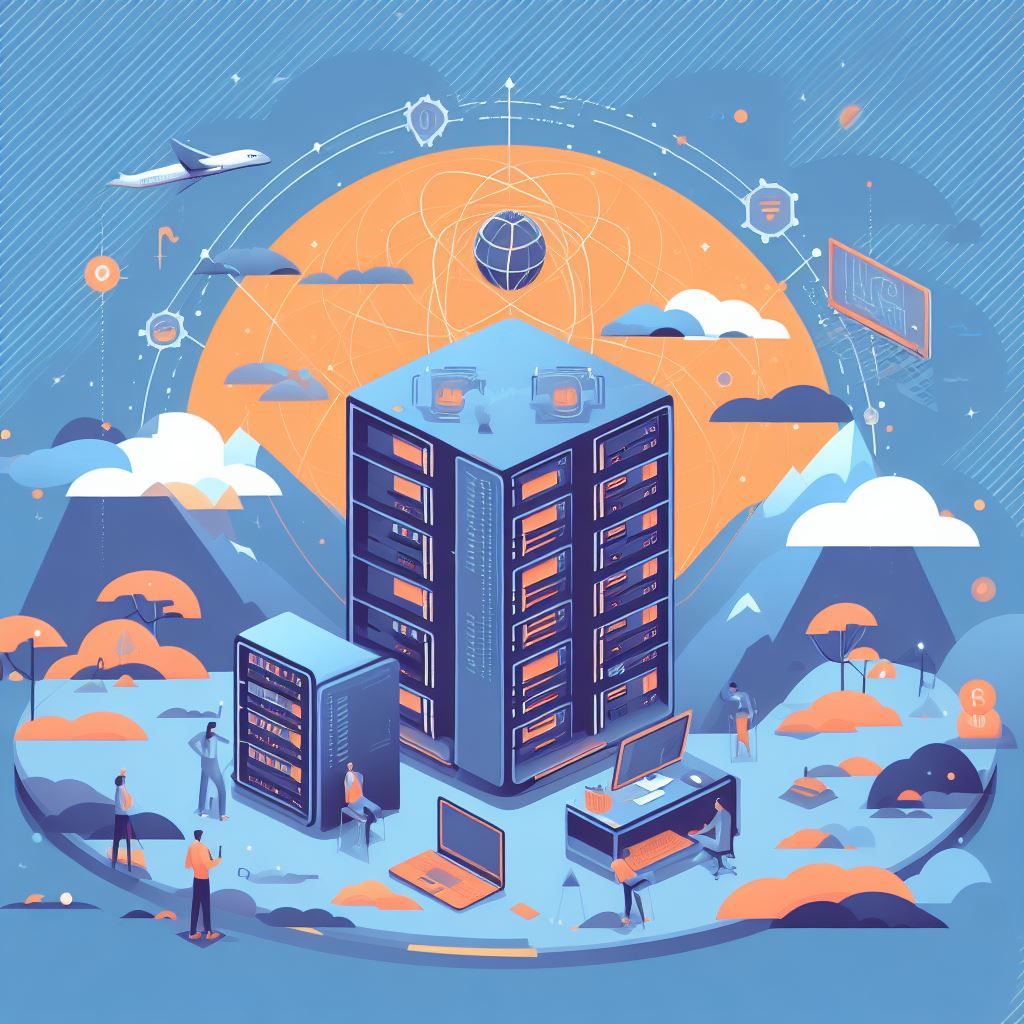
Configuring SSL certificates on your dedicated server is crucial for securing your website or application. Here are some tips to help you through the process:
- Choose the Right Type of SSL Certificate:
- Single-domain: Secures one domain or subdomain.
- Wildcard: Secures a domain and all its subdomains.
- Multi-domain (SAN): Secures multiple domains.
- Purchase or Obtain an SSL Certificate:
- Buy from a trusted Certificate Authority (CA) or get a free certificate from Let's Encrypt.
- Generate a CSR (Certificate Signing Request):
- A CSR is a request sent to the CA to obtain an SSL certificate. You can generate it on your server or through your hosting control panel.
- Submit CSR to Certificate Authority:
- If you purchased a certificate, follow the CA's instructions to submit your CSR and verify domain ownership.
- Download and Install SSL Certificate:
- After validation, download the certificate from the CA's website.
- Install the SSL Certificate on Your Server:
- Depending on your server software (e.g., Apache, Nginx, IIS), installation steps will vary. Usually, you'll need to add the SSL certificate, private key, and any intermediate certificates.
- Verify SSL Configuration:
- Use an SSL checker tool to ensure the certificate is correctly installed and the chain is complete.
- Force HTTPS:
- Configure your web server to redirect all HTTP traffic to HTTPS. This can be done using server configurations or through .htaccess (for Apache).
- Set up Auto-Renewal:
- If you're using Let's Encrypt, set up automatic renewal to ensure your certificate stays valid.
- Update Links and Resources:
- Ensure that all internal links, resources, and references on your website use the HTTPS protocol to prevent mixed content warnings.
- Update CDN and Load Balancer Settings:
- If you're using a content delivery network (CDN) or load balancer, make sure they are set up to handle SSL traffic.
- Configure HSTS (HTTP Strict Transport Security):
- HSTS header tells browsers to always use HTTPS. This adds an extra layer of security.
- Monitor SSL Certificate Expiry Dates:
- Set up alerts to notify you well in advance of your SSL certificate's expiration.
- Keep Backups of SSL Certificates and Keys:
- Store copies of your SSL certificates and private keys in secure locations.
- Stay Informed about Security Best Practices:
- Regularly review best practices for SSL/TLS security to stay up-to-date with the latest recommendations.
- Use Online Tools for Checking SSL Configuration:
- Tools like SSL Labs or Qualys SSL Server Test can help you evaluate the security of your SSL configuration.
- Consider a Web Application Firewall (WAF):
- A WAF can provide an additional layer of security by filtering and monitoring incoming web traffic.
Remember, SSL certificates are a fundamental part of securing your online presence, so it's important to implement them correctly. If you're unsure about any step, consult your hosting provider's documentation or consider seeking professional assistance.



