How to Implement Secure File Transfer Protocol (SFTP) on Your Dedicated Server
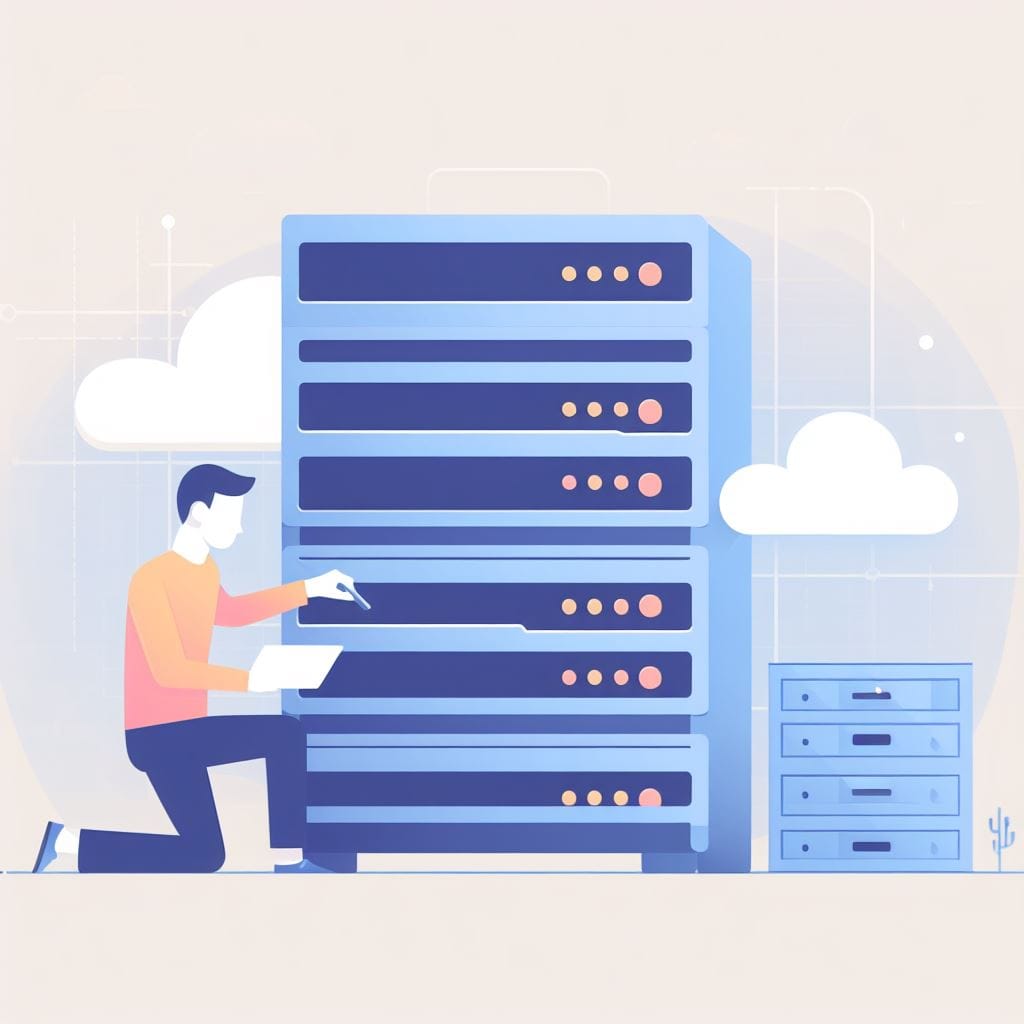
Implementing Secure File Transfer Protocol (SFTP) on a dedicated server involves several steps. Below, I'll outline a general guide to help you set up SFTP:
- Access Your Server:
- Connect to your dedicated server using SSH. You'll need the server's IP address, username, and password (or key if you're using SSH keys).
- Update Packages:sqlCopy code
sudo apt update
sudo apt upgrade
(Note: The commands above are for Ubuntu. If you're using a different Linux distribution, use the corresponding package manager.)- It's always good practice to ensure your server's software is up to date. Run the following commands:
- Install OpenSSH Server:Copy codesudo apt install openssh-server
- If not already installed, you'll need to install the OpenSSH server, which provides support for SFTP.
- Configure SFTP:bashCopy codesudo nano /etc/ssh/sshd_config
bashCopy codeSubsystem sftp /usr/lib/openssh/sftp-server- Open the SSH configuration file:
- Find the line that starts with
Subsystem sftpand ensure it's uncommented (i.e., remove the#at the beginning). It should look like: - Save and exit the file.
- Create SFTP-only User:Copy codesudo adduser sftp_user
- It's recommended to create a dedicated user who can only access the server via SFTP. This provides an additional layer of security.
- Follow the prompts to set a password and provide additional information.
- Restrict User Access:bashCopy codesudo nano /etc/ssh/sshd_config
perlCopy codeMatch User sftp_user
ChrootDirectory %h
ForceCommand internal-sftpAllowTcpForwarding no
X11Forwarding no- Modify the SSH configuration file to restrict the SFTP user to their home directory.
- Add or modify the following lines:
- Save and exit.
- Restart SSH Service:Copy codesudo systemctl restart ssh
- Test SFTP Connection:
- Use an SFTP client (e.g., FileZilla, WinSCP) to connect to your server using the dedicated SFTP user's credentials.
- Ensure you can upload and download files securely.
- Optional: Disable Password Authentication:bashCopy codesudo nano /etc/ssh/sshd_config
perlCopy codePasswordAuthentication no- For additional security, consider disabling password authentication and using SSH keys for authentication.
- Edit the SSH configuration file:
- Find the line
PasswordAuthenticationand set it tono: - Save and exit, then restart SSH.
- Firewall Configuration:
- Ensure that your server's firewall allows incoming connections on port 22 (default SSH port).
- Regularly Monitor and Update:
- Regularly monitor your server for security updates and apply them promptly.
Remember, security is an ongoing process. Regularly reviewing and updating your security measures is crucial to maintaining a secure server. Also, always keep a backup of your important data.



