A Guide to Setting Up an Online Store on Your Dedicated Server
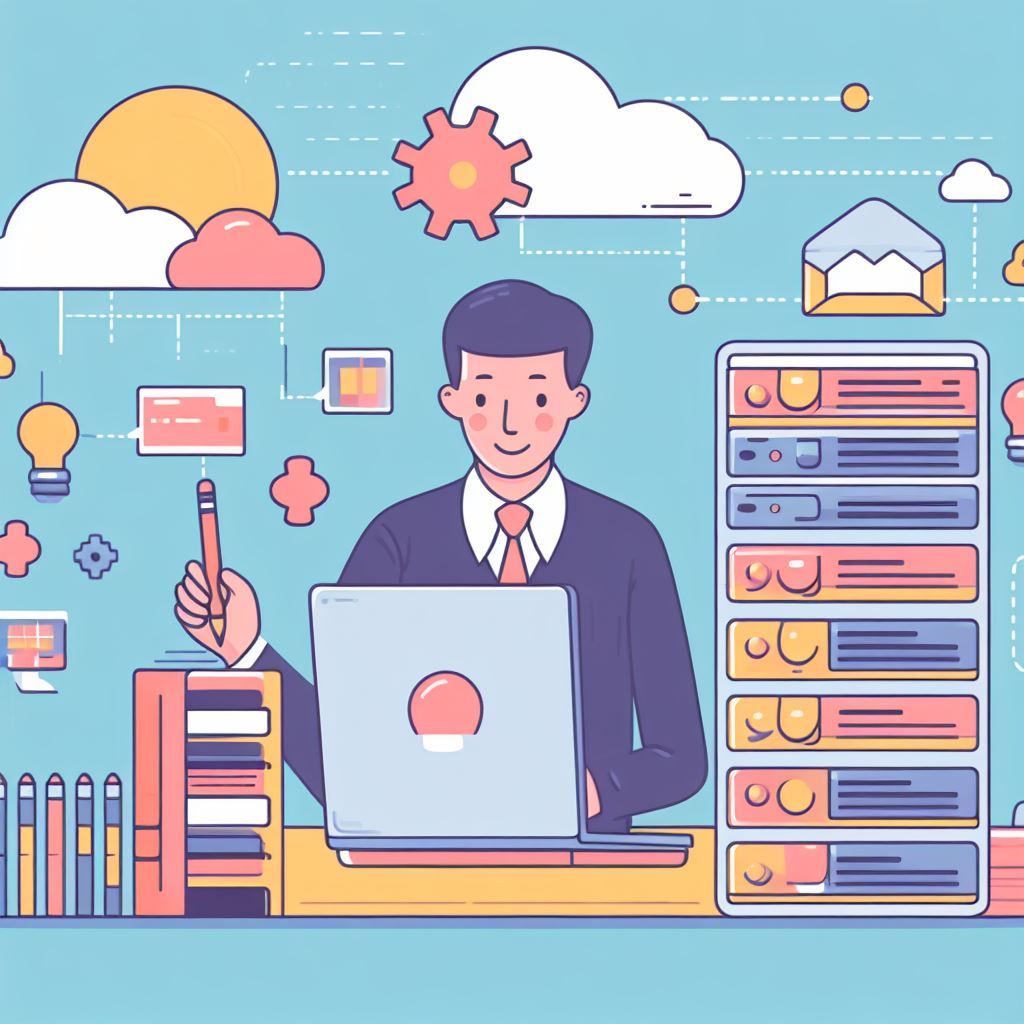
Setting up an online store on a dedicated server involves several steps. This guide will walk you through the process, assuming you have already acquired a dedicated server and domain name. If you haven't, make sure to do so before proceeding.
Step 1: Choose an E-commerce Platform
Selecting the right e-commerce platform is crucial. Popular choices include:
- Shopify: User-friendly and hosted, great for beginners.
- WooCommerce: A plugin for WordPress, providing flexibility and customization options.
- Magento: A powerful, feature-rich platform for larger stores.
- OpenCart: Lightweight and easy to set up, ideal for small to medium-sized businesses.
- PrestaShop: User-friendly, with a wide range of features.
For this guide, we'll assume you're using WooCommerce, which is highly popular and integrates well with WordPress.
Step 2: Install Required Software
Before installing WooCommerce, ensure the following is set up on your dedicated server:
- LAMP or LEMP stack: This includes Linux, Apache/Nginx, MySQL, and PHP.
- WordPress: Install WordPress on your server. Many hosting providers offer one-click installations for WordPress.
Step 3: Install WooCommerce
- Login to your WordPress Dashboard.
- Go to Plugins > Add New.
- Search for "WooCommerce" and click Install, then Activate.
- Follow the setup wizard to configure basic store settings like location, currency, payment methods, etc.
Step 4: Choose a Theme
Select a WordPress theme that's compatible with WooCommerce or specifically designed for online stores. You can find themes in the WordPress theme repository or purchase premium themes from reputable sources.
Step 5: Configure Payment Gateways
Set up payment gateways to allow customers to make purchases. WooCommerce supports a wide range of payment gateways, including PayPal, Stripe, and more. Install and configure the plugins for your chosen payment methods.
Step 6: Add Products
- Go to Products > Add New.
- Enter the product details (title, description, price, images, etc.).
- Assign relevant categories and tags to make products easy to find.
Step 7: Set Up Shipping Options
Configure shipping methods and rates based on your business model. WooCommerce allows you to set up flat rate, free shipping, or calculate shipping costs based on location.
Step 8: Customize Your Store
Customize your store's appearance and layout to match your brand. You can do this through the WordPress Customizer or by modifying your chosen theme's settings.
Step 9: Install Necessary Plugins
Depending on your specific needs, you might want to install additional plugins for SEO, analytics, marketing, security, and more.
Step 10: Test Your Store
Before going live, thoroughly test your store to ensure all features are working correctly, including product pages, shopping cart, checkout process, and payment gateways.
Step 11: Launch Your Online Store
Once you're satisfied with the setup and testing, it's time to launch your store! Announce it through your social media channels and any other marketing avenues you have.
Step 12: Regular Maintenance
Keep your store updated, perform regular backups, monitor traffic, and address any issues promptly. This will ensure your online store remains secure and efficient.
Remember to always provide excellent customer service and optimize your website for search engines to drive traffic and sales. Good luck with your online store!



